How Can We Help?
- HOW DO I UPDATE TO THE LATEST VERSION?
- HOW DO I UPGRADE FROM GROUNDSKEEPER LITE OR BLIZZARD BUSTER TO GROUNDSKEEPER PRO?
- HOW TO CHARGE A CUSTOMER FOR SERVICES AND THEN PRINT AN INVOICE / BILL
- HOW TO GET A LOGO ON THE INVOICES / BILLS
- HOW TO WORK WITH SERVICES THAT ARE PART OF A CONTRACT WITH PERIODIC PAYMENTS
- INVOICES / BILLS ARE MISSING INFORMATION
- WINDOWS 10 PRINTING PROBLEMS - NOTHING PRINTS
- 70 PERMISSION DENIED / RUN-TIME ERROR 3051 - THE MICROSOFT JET DATABASE ENGINE CANNOT OPEN THE FILE. IT IS ALREADY OPENED EXCLUSIVELY BY ANOTHER USER, OR YOU NEED PERMISSION TO VIEW IT'S DATA.
- ADKAD PDF
- BUTTONS MISSING/UNREADABLE AND SCREENS BEYOND VIEWABLE AREA OF MONITOR
- COMPONENT 'OCX/DLL' OR ONE OF ITS DEPENDENCIES NOT CORRECTLY REGISTERED: A FILE IS MISSING OR INVALID
- CONFIGURE EMAIL
- ELECTRONIC PAYMENTS
- ERROR 1304 - ERROR WRITING/READING TO FILE. VERIFY THAT YOU HAVE ACCESS TO THAT DIRECTORY.
- ERROR 76: PATH NOT FOUND - EXPORTING A ROUTE TO A CSV FILE Show all articles ( 31 )
- 70 PERMISSION DENIED / RUN-TIME ERROR 3051 - THE MICROSOFT JET DATABASE ENGINE CANNOT OPEN THE FILE. IT IS ALREADY OPENED EXCLUSIVELY BY ANOTHER USER, OR YOU NEED PERMISSION TO VIEW IT'S DATA.
- BUTTONS MISSING/UNREADABLE AND SCREENS BEYOND VIEWABLE AREA OF MONITOR
- COMPONENT 'OCX/DLL' OR ONE OF ITS DEPENDENCIES NOT CORRECTLY REGISTERED: A FILE IS MISSING OR INVALID
- ERROR 1304 - ERROR WRITING/READING TO FILE. VERIFY THAT YOU HAVE ACCESS TO THAT DIRECTORY.
- GETTING UP & RUNNING - INSTALLING ON A NEW OR ADDITIONAL COMPUTER OR RECOVERING FROM A VIRUS OR CRASH
- GROUNDSKEEPER LITE UPDATES - NEW FEATURES & BUG FIXES
- HOW DO I UPDATE TO THE LATEST VERSION?
- HOW DO I UPGRADE FROM GROUNDSKEEPER LITE OR BLIZZARD BUSTER TO GROUNDSKEEPER PRO? Show all articles ( 20 )
- 70 PERMISSION DENIED / RUN-TIME ERROR 3051 - THE MICROSOFT JET DATABASE ENGINE CANNOT OPEN THE FILE. IT IS ALREADY OPENED EXCLUSIVELY BY ANOTHER USER, OR YOU NEED PERMISSION TO VIEW IT'S DATA.
- BLIZZARD BUSTER UPDATES - NEW FEATURES & BUG FIXES
- BUTTONS MISSING/UNREADABLE AND SCREENS BEYOND VIEWABLE AREA OF MONITOR
- COMPONENT 'OCX/DLL' OR ONE OF ITS DEPENDENCIES NOT CORRECTLY REGISTERED: A FILE IS MISSING OR INVALID
- ERROR 1304 - ERROR WRITING/READING TO FILE. VERIFY THAT YOU HAVE ACCESS TO THAT DIRECTORY.
- GETTING UP & RUNNING - INSTALLING ON A NEW OR ADDITIONAL COMPUTER OR RECOVERING FROM A VIRUS OR CRASH
- HOW DO I UPDATE TO THE LATEST VERSION?
- HOW DO I UPGRADE FROM GROUNDSKEEPER LITE OR BLIZZARD BUSTER TO GROUNDSKEEPER PRO? Show all articles ( 20 )
- ADKAD PDF
- COMPONENT 'OCX/DLL' OR ONE OF ITS DEPENDENCIES NOT CORRECTLY REGISTERED: A FILE IS MISSING OR INVALID
- ERROR 1304 - ERROR WRITING/READING TO FILE. VERIFY THAT YOU HAVE ACCESS TO THAT DIRECTORY.
- GETTING UP & RUNNING - INSTALLING ON A NEW OR ADDITIONAL COMPUTER OR RECOVERING FROM A VIRUS OR CRASH
- HOW DO I UPDATE TO THE LATEST VERSION?
- INSTALL GROUNDSKEEPER PRO FROM CD
- RUNTIME ERROR 429: ACTIVEX COMPONENT CAN'T CREATE OBJECT
- 70 PERMISSION DENIED / RUN-TIME ERROR 3051 - THE MICROSOFT JET DATABASE ENGINE CANNOT OPEN THE FILE. IT IS ALREADY OPENED EXCLUSIVELY BY ANOTHER USER, OR YOU NEED PERMISSION TO VIEW IT'S DATA.
- ADKAD PDF
- BUTTONS MISSING/UNREADABLE AND SCREENS BEYOND VIEWABLE AREA OF MONITOR
- COMPONENT 'OCX/DLL' OR ONE OF ITS DEPENDENCIES NOT CORRECTLY REGISTERED: A FILE IS MISSING OR INVALID
- ERROR 1304 - ERROR WRITING/READING TO FILE. VERIFY THAT YOU HAVE ACCESS TO THAT DIRECTORY.
- ERROR 76: PATH NOT FOUND - EXPORTING A ROUTE TO A CSV FILE
- INVALID REGISTRATION NUMBER
- ISSUE WITH PRINTING - "THERE ARE NO DOCUMENTS AVAILABLE TO PREVIEW" Show all articles ( 12 )
CONFIGURE EMAIL
The GroundsKeeper Pro software requires an email to be configured/setup so that it can send invoices/bills, estimates/contracts and all other reports via email.
Sending eMail Account =>
Account Name: This field is used by the software to name the account configuration. It is required but can be named anything that makes sense to you and what you name it is not important other than to be something you find meaningful. For example, if the email account you are configuring is a Gmail account you may simply want to use ‘Gmail’ for the Account Name field.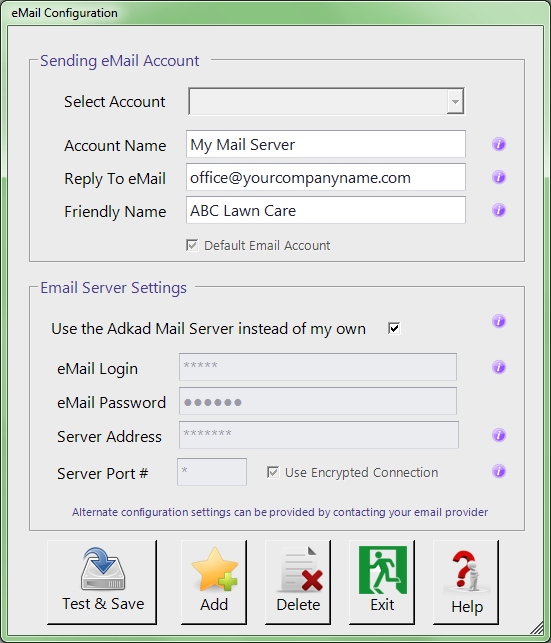
eMail Address: This field is required and is the email address for the account being set up to use as the means to send emails from the software. Our software uses the email server for this email account as the workhorse to send its emails. If the recipient replies to an email it will go to this email account.
Sender’s Name: What you enter into this field will display to your customers (the recipient of the email) as the sender or who the email came from. Therefore it is a very important and required field. We recommend the name of your business. This is a required field.
Login Name: Enter the login name you use when you need to access your email account to send/receive, read, or compose emails. For example, when you go online to open your Gmail what do you enter as your login name? That is what you must enter into this field. For most email accounts, your login name is the same as your email address. This is a required field. If you do not know this information contact your email service provider – Gmail, Yahoo, Time Warner, Comcast, BellSouth, AOL, etc.
Password: Enter the password you use when accessing the email account that corresponds to the ‘Login Name’ you entered. For our example, what is the password used to access your Gmail account? This is a required field. Nobody can provide your password, not even your email service provider. If you don’t know it most email engines will allow you to either request a reset or a hint be emailed to you.
Sending eMail Account’s SMTP Server =>
Server Type: We provide the current (as of March 2015) SMTP server settings as selections from the drop-down for the most popular email services – Gmail, Yahoo, and Outlook/Hotmail. If you own your own domain or your email service provider is different than you would simply select ‘Custom’ from the drop-down. Doing this allows you to manually enter the ‘Server Address’, ‘Port Number’ and ‘TLS/SSL’.
Server Address: This setting is required. The format for the ‘Server Address’ is determined by the email service provider and it varies, but typically the value entered is similar to ‘smtp.domain.com’.
Port Number: This setting is required and must be obtained from your email service provider. Common port numbers are 25, 465, and 587.
TLS/SSL: This setting is required and must be obtained from your email service provider. TLS/SSL security is usually required on all ports other than port 25.
Call your email service provider for help with your email accounts SMTP server settings – AOL, Comcast, Time Warner, BellSouth, Adelphia, AT&T, Gmail, Yahoo, etc.
After all the information has been entered into the fields click on the ‘Test’ button. If the test is successful the configuration can then be saved. If the test fails then revisit and change the values you entered and try again. You may need to contact your email service provider for more help.
Our software can store and use multiple email configurations to send emails. The reason for this is that some email service providers limit the number of emails that can be sent for a single day. They do this to combat spammers. The limit varies for each email service provider so you may want to call them to find out the maximum value. If you exceed their limits they can blacklist your email account, suspend it, or block it for a period of time. Therefore, if you have 1000 customers you need to email invoices to; you should use several different email accounts to send them. For example, use your Gmail account to send 300, and your Yahoo account to send another 300, and finally your Outlook account to send the rest. If you own your own website domain and purchase your email service through it, typically there is no limit to the numbers of emails that can be sent in 1 day.
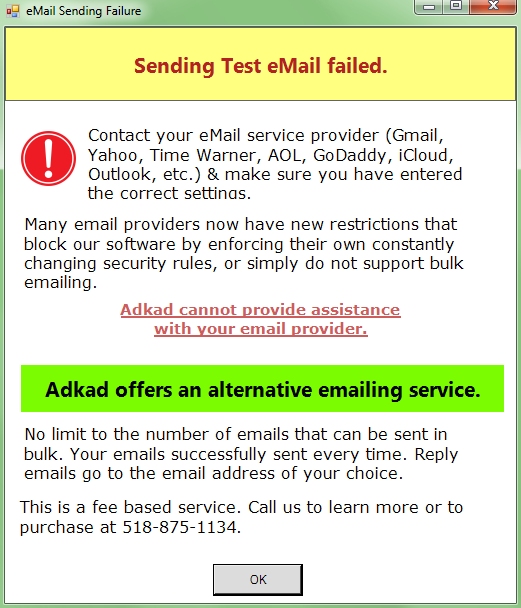 NOTE: We are sorry but Adkad Technologies cannot help you setup your email since we do not know your passwords, server settings, etc. You must contact your email service provider: Gmail, Yahoo, Time Warner, Comcast, Bellsouth, AOL, Adelphia, AT&T, Go Daddy, etc. to get your Server Address, Port Number, etc. values.
NOTE: We are sorry but Adkad Technologies cannot help you setup your email since we do not know your passwords, server settings, etc. You must contact your email service provider: Gmail, Yahoo, Time Warner, Comcast, Bellsouth, AOL, Adelphia, AT&T, Go Daddy, etc. to get your Server Address, Port Number, etc. values.
