How Can We Help?
- HOW DO I UPDATE TO THE LATEST VERSION?
- HOW DO I UPGRADE FROM GROUNDSKEEPER LITE OR BLIZZARD BUSTER TO GROUNDSKEEPER PRO?
- HOW TO CHARGE A CUSTOMER FOR SERVICES AND THEN PRINT AN INVOICE / BILL
- HOW TO GET A LOGO ON THE INVOICES / BILLS
- HOW TO WORK WITH SERVICES THAT ARE PART OF A CONTRACT WITH PERIODIC PAYMENTS
- INVOICES / BILLS ARE MISSING INFORMATION
- WINDOWS 10 PRINTING PROBLEMS - NOTHING PRINTS
- 70 PERMISSION DENIED / RUN-TIME ERROR 3051 - THE MICROSOFT JET DATABASE ENGINE CANNOT OPEN THE FILE. IT IS ALREADY OPENED EXCLUSIVELY BY ANOTHER USER, OR YOU NEED PERMISSION TO VIEW IT'S DATA.
- ADKAD PDF
- BUTTONS MISSING/UNREADABLE AND SCREENS BEYOND VIEWABLE AREA OF MONITOR
- COMPONENT 'OCX/DLL' OR ONE OF ITS DEPENDENCIES NOT CORRECTLY REGISTERED: A FILE IS MISSING OR INVALID
- CONFIGURE EMAIL
- ELECTRONIC PAYMENTS
- ERROR 1304 - ERROR WRITING/READING TO FILE. VERIFY THAT YOU HAVE ACCESS TO THAT DIRECTORY.
- ERROR 76: PATH NOT FOUND - EXPORTING A ROUTE TO A CSV FILE Show all articles ( 31 )
- 70 PERMISSION DENIED / RUN-TIME ERROR 3051 - THE MICROSOFT JET DATABASE ENGINE CANNOT OPEN THE FILE. IT IS ALREADY OPENED EXCLUSIVELY BY ANOTHER USER, OR YOU NEED PERMISSION TO VIEW IT'S DATA.
- BUTTONS MISSING/UNREADABLE AND SCREENS BEYOND VIEWABLE AREA OF MONITOR
- COMPONENT 'OCX/DLL' OR ONE OF ITS DEPENDENCIES NOT CORRECTLY REGISTERED: A FILE IS MISSING OR INVALID
- ERROR 1304 - ERROR WRITING/READING TO FILE. VERIFY THAT YOU HAVE ACCESS TO THAT DIRECTORY.
- GETTING UP & RUNNING - INSTALLING ON A NEW OR ADDITIONAL COMPUTER OR RECOVERING FROM A VIRUS OR CRASH
- GROUNDSKEEPER LITE UPDATES - NEW FEATURES & BUG FIXES
- HOW DO I UPDATE TO THE LATEST VERSION?
- HOW DO I UPGRADE FROM GROUNDSKEEPER LITE OR BLIZZARD BUSTER TO GROUNDSKEEPER PRO? Show all articles ( 20 )
- 70 PERMISSION DENIED / RUN-TIME ERROR 3051 - THE MICROSOFT JET DATABASE ENGINE CANNOT OPEN THE FILE. IT IS ALREADY OPENED EXCLUSIVELY BY ANOTHER USER, OR YOU NEED PERMISSION TO VIEW IT'S DATA.
- BLIZZARD BUSTER UPDATES - NEW FEATURES & BUG FIXES
- BUTTONS MISSING/UNREADABLE AND SCREENS BEYOND VIEWABLE AREA OF MONITOR
- COMPONENT 'OCX/DLL' OR ONE OF ITS DEPENDENCIES NOT CORRECTLY REGISTERED: A FILE IS MISSING OR INVALID
- ERROR 1304 - ERROR WRITING/READING TO FILE. VERIFY THAT YOU HAVE ACCESS TO THAT DIRECTORY.
- GETTING UP & RUNNING - INSTALLING ON A NEW OR ADDITIONAL COMPUTER OR RECOVERING FROM A VIRUS OR CRASH
- HOW DO I UPDATE TO THE LATEST VERSION?
- HOW DO I UPGRADE FROM GROUNDSKEEPER LITE OR BLIZZARD BUSTER TO GROUNDSKEEPER PRO? Show all articles ( 20 )
- ADKAD PDF
- COMPONENT 'OCX/DLL' OR ONE OF ITS DEPENDENCIES NOT CORRECTLY REGISTERED: A FILE IS MISSING OR INVALID
- ERROR 1304 - ERROR WRITING/READING TO FILE. VERIFY THAT YOU HAVE ACCESS TO THAT DIRECTORY.
- GETTING UP & RUNNING - INSTALLING ON A NEW OR ADDITIONAL COMPUTER OR RECOVERING FROM A VIRUS OR CRASH
- HOW DO I UPDATE TO THE LATEST VERSION?
- INSTALL GROUNDSKEEPER PRO FROM CD
- RUNTIME ERROR 429: ACTIVEX COMPONENT CAN'T CREATE OBJECT
- 70 PERMISSION DENIED / RUN-TIME ERROR 3051 - THE MICROSOFT JET DATABASE ENGINE CANNOT OPEN THE FILE. IT IS ALREADY OPENED EXCLUSIVELY BY ANOTHER USER, OR YOU NEED PERMISSION TO VIEW IT'S DATA.
- ADKAD PDF
- BUTTONS MISSING/UNREADABLE AND SCREENS BEYOND VIEWABLE AREA OF MONITOR
- COMPONENT 'OCX/DLL' OR ONE OF ITS DEPENDENCIES NOT CORRECTLY REGISTERED: A FILE IS MISSING OR INVALID
- ERROR 1304 - ERROR WRITING/READING TO FILE. VERIFY THAT YOU HAVE ACCESS TO THAT DIRECTORY.
- ERROR 76: PATH NOT FOUND - EXPORTING A ROUTE TO A CSV FILE
- INVALID REGISTRATION NUMBER
- ISSUE WITH PRINTING - "THERE ARE NO DOCUMENTS AVAILABLE TO PREVIEW" Show all articles ( 12 )
QUICKBOOKS IMPORT
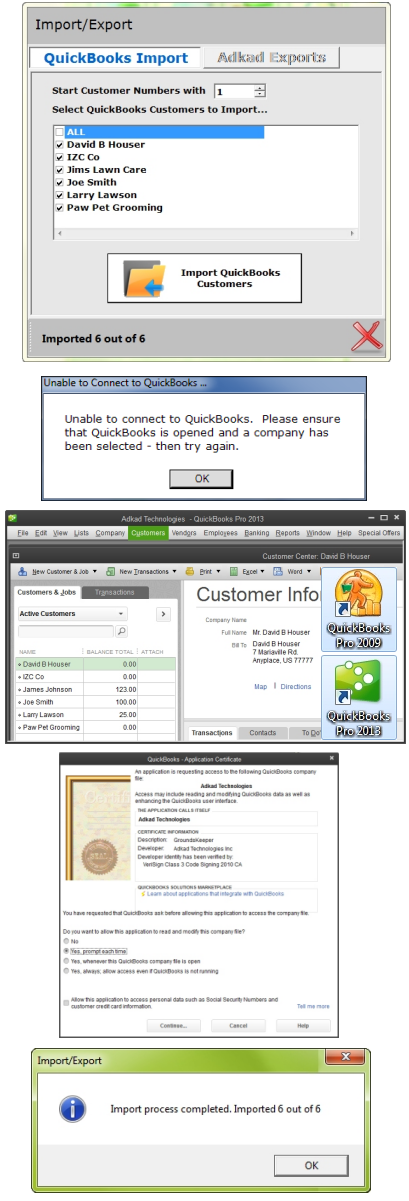 GroundsKeeper Pro has the ability to import your customers from QuickBooks.
GroundsKeeper Pro has the ability to import your customers from QuickBooks.
The data that gets transferred are your customer names, addresses, phone numbers and starting balances. We provide this utility so that you may quickly and easily get your QB customers loaded into GroundsKeeper Pro. This is a great way to save data entry time if you’re switching from QuickBooks to GroundsKeeper Pro!
Step 1: Start GroundsKeeper Pro and click on the ‘Import & Export’ button from the Main screen.
Step 2: Start QuickBooks and select the company that contains the customers you wish to import.
Step 3: Click on the ‘QuickBooks Import’ tab in the Import/Export screen of GroundsKeeper Pro. Immediately QB detects that GroundsKeeper Pro is requesting permission to access its data and shifts focus to a QB popup where you must say ‘YES’ to allow access. If you accidentally say ‘no’ then in order to get QB to ask again you must follow the instructions in the related article at the bottom of this page: Unable to connect to QuickBooks.
Step 4: After access is granted by QB, GroundsKeeper Pro will load the listbox with all your QB customers. From the listbox select the customers to import.
Step 5: WARNING: It takes approximately 2 seconds to load each customer so it takes around 17 minutes, depending on the speed of your computer, to import 500 customers. The software locks your computer until it’s done importing all the customers and it can appear to freeze or be unresponsive during that time. Please be patient. A message will popup saying that the import process has completed when it is done. Therefore, once you are sure you won’t need to use your computer for anything else for the calculated amount of time you may then click the ‘Import QuickBooks Customers’ button.
For your convenience the import also takes all this QB data and copies it into the ‘Customer Notes’ field in the Customer Maintenance screen. It appends the date to the data that was copied as the text ‘QB: mm/dd/yyyy’.
NOTE: The feature is not a permanent connection where data is shared or synchronized between the two software products. This is a one-time and one-way connection to get customers loaded from QuickBooks into GroundsKeeper.
